The Abamaíz mobile app is specifically designed to be the companion for the operational part, receiving detailed orders from customers and sharing that information with the kitchen, administration, wait staff, and transport personnel.
How to view orders
1- Enter your Abamaíz app from your Android device. If you haven't downloaded or installed the app, use this link for help.

2- Use the credentials we provided you. If you have problems with these, don't hesitate to contact us.
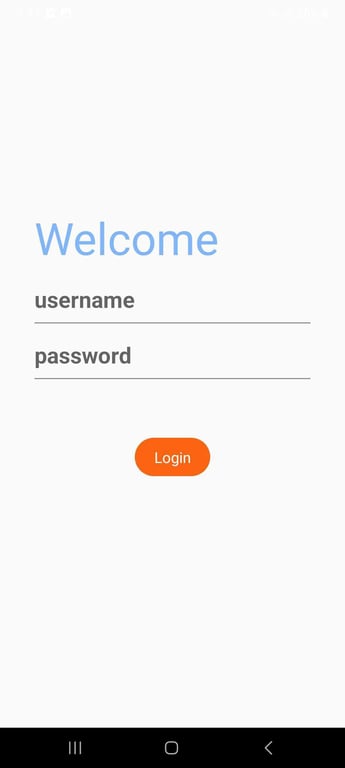
3- Swipe the screen to the right or click on the button with three lines in the upper left corner:
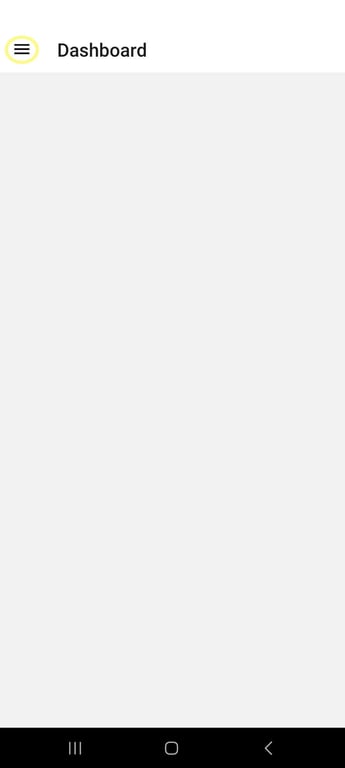
4- Click on Orders and start scrolling down to see all current orders:

5- You can now view all orders. Here you will find information about the order status, its identification number, ordered items, customer information, and the total value.
How to change the status of an order
If you need to change the status of an order, whether because it has left the kitchen, gone out for delivery, has been delivered, or for any reason, simply click on Change status and select the new one:

