Step-by-step
1- Scan the QR Code:
- Use your smartphone camera or a QR code scanner app.
- Point it at the QR code found on the table, menu, or a sign.
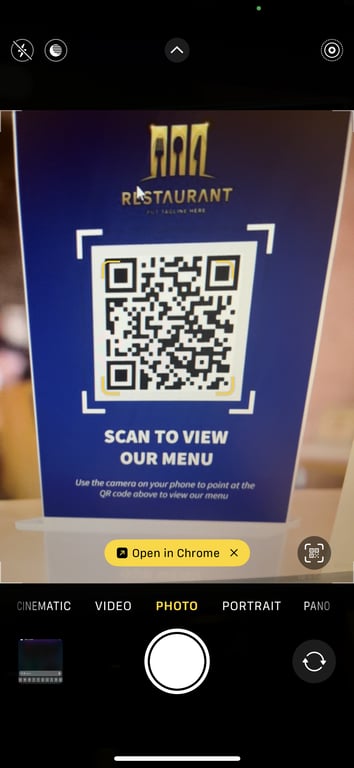
2- Open the Menu:
- A link will pop up on your screen; tap it to open the restaurant's digital menu in your browser.

3- Browse the Menu:
- Scroll through the different sections like appetizers, main courses, drinks, and desserts.
- Tap on any item to see more details, like ingredients or price.
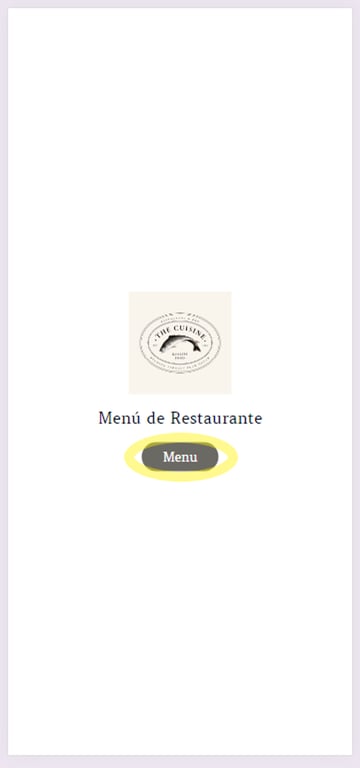
4- Select Your Items: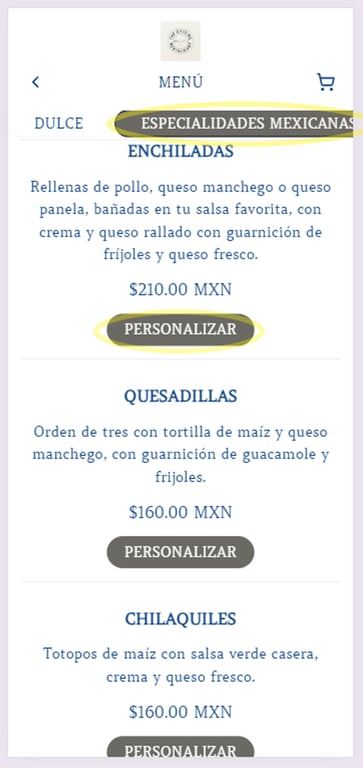

- When you find something you want to order, tap the “Add to Cart” button.
- Choose any options like size, toppings, or extras if applicable.
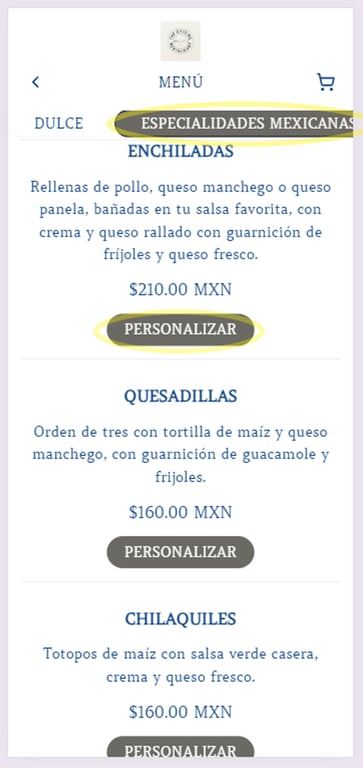

5- Review Your Order:

- Tap on the cart icon on the top right to review the items you've added.
- Adjust quantities or remove items if needed.


6- [Optional] Schedule the order
- Select an hour to schedule your future order
- Only same-day is supported currently


7- Proceed to Checkout: 
- Once your order looks good, tap the “Checkout” button.

8- Enter Your Details: 
- Fill in any required details like your name, email and phone number. This will be used to generate your receipt

9- Select Payment Method: 
- Choose your preferred payment method (only credit/debit card supported for now.).
- Enter payment details and confirm the payment.

10- Confirm the Order:
- Review your order one last time and hit the “Confirm” or “Place Order” button.

11- Wait for Your Food:
- You’ll get a confirmation message with an estimated time for your food to arrive at your table.